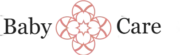Everyday life at home with children can be wonderfully rewarding, but it also comes with its fair share of unexpected tech troubles. Whether it’s a tablet that won’t turn on or a Wi-Fi connection that keeps dropping during homework time, these small glitches can quickly disrupt your daily routine. That’s why having a few quick fixes up your sleeve can make a big difference, helping you handle common tech issues with confidence and ease.
In this article, we’ll share simple, practical solutions to some of the most common tech troubles faced by parents and caregivers. These quick fixes are designed to save you time and frustration, allowing you to focus more on what truly matters—spending quality time with your family. For more helpful tips on managing everyday challenges, check out this helpful resource: practical tips for everyday challenges.
Introduction to Quick Fixes for Common Tech Troubles at Home
In today’s digital age, technology plays a vital role in our daily lives, from communication and entertainment to home management and work productivity. However, encountering technical issues at home can be frustrating and disruptive. Fortunately, many common tech problems have simple, quick fixes that can save you time and reduce stress. This article provides practical, professional solutions to frequently encountered tech troubles, helping you maintain smooth daily life solutions without the need for extensive technical knowledge. Whether it’s a Wi-Fi glitch or a device that won’t turn on, these tips will guide you through efficient troubleshooting to get your devices back on track swiftly.
1. Resolving Wi-Fi Connectivity Issues
A stable internet connection is essential for seamless daily life solutions, whether for remote work, streaming, or online shopping. When your Wi-Fi drops or slows down, start with the basics: restart your router by unplugging it, waiting 30 seconds, then plugging it back in. This simple step often clears temporary glitches. Next, check for interference from other electronic devices or physical obstructions that might weaken the signal. If issues persist, consider updating your router’s firmware via the manufacturer’s website or app.
Another common fix is to reset network settings on your device. For smartphones and tablets, navigating to network options and choosing “Reset Network Settings” can resolve configuration errors. If problems continue, contacting your internet service provider may be necessary to rule out outages or service issues. Maintaining a reliable home Wi-Fi ensures smooth daily life solutions across all your connected devices.
2. Troubleshooting Frozen or Unresponsive Devices
Nothing disrupts daily routines more than a smartphone, tablet, or computer that becomes unresponsive. The quickest fix is often a force restart. For smartphones, press and hold the power button along with volume down (or specific key combinations depending on the device) until the device restarts. For computers, holding the power button until it powers off before turning it back on can clear temporary freezes.
If your device frequently freezes, consider freeing up storage space by deleting unnecessary files and apps, or perform software updates to fix bugs. Running a virus scan or malware check can also prevent performance issues. Regularly closing background apps and restarting devices can maintain smoother operation. These quick fixes help uphold your daily life solutions, minimizing downtime caused by unresponsive tech.
3. Fixing Printer Problems for Home Use
Printer issues are a common source of frustration, especially when preparing documents or schoolwork. Start by checking that your printer is properly connected to your computer or network. If using a wireless printer, ensure it’s connected to the same Wi-Fi network as your device. Restarting the printer and your computer can often resolve minor glitches.
Next, verify that your printer has enough paper and ink or toner. Clearing print queues or canceling stuck jobs can also fix print errors. Updating or reinstalling printer drivers from the manufacturer’s website can resolve compatibility issues. For wireless printers, resetting network settings or reconnecting to Wi-Fi may be necessary. These quick fixes ensure your printer remains a reliable tool for daily life solutions.
4. Managing Software and App Crashes
Apps and software crashing unexpectedly can disrupt daily routines, from scheduling to entertainment. To troubleshoot, first close and reopen the app. If that doesn’t work, check for updates—developers often release patches that fix bugs causing crashes. Clearing app cache or data (found in device settings) can resolve corrupted files.
If crashes persist, uninstall and reinstall the app to ensure you have the latest version. For computer programs, running a system scan for viruses or malware can identify underlying issues. Regularly updating your operating system and applications helps prevent compatibility problems. Implementing these quick fixes maintains your daily life solutions by ensuring your essential apps run smoothly.
5. Dealing with Audio or Video Playback Issues
Problems with sound or video playback can hinder entertainment and communication. First, check that volume levels are appropriately adjusted and not muted. If using external speakers or headphones, ensure they’re properly connected and powered on. Restarting the device or app can often resolve temporary glitches.
For persistent issues, verify that your device’s audio drivers or media software are updated. Clearing cache or resetting app settings may help if problems are confined to specific applications. For streaming services, check your internet connection or try switching to different servers. Ensuring your media playback functions properly supports your daily life solutions by allowing seamless entertainment and communication.
6. Securing Devices Against Malware and Viruses
Malware and viruses can compromise your devices’ performance and security, disrupting daily life solutions. To prevent this, install reputable antivirus software and keep it updated. Regularly scan your devices for threats, especially after downloading files or clicking unknown links.
Be cautious with email attachments and links, avoiding suspicious sources. Keep your operating system and apps updated to patch security vulnerabilities. Using strong, unique passwords for device and account access adds an extra layer of protection. Implementing these quick security measures ensures your tech remains reliable and secure for everyday use.
7. Maintaining Device Battery Life
A dwindling battery can interrupt your daily life solutions, especially when away from power sources. To optimize battery life, reduce screen brightness, disable unnecessary notifications, and close background apps. Enabling power-saving modes available on most devices can extend usage time significantly.
Avoid keeping devices on high-performance settings when not needed. If your battery drains quickly despite these efforts, consider replacing the battery or seeking professional service. Maintaining healthy battery life ensures your devices are ready whenever you need them, supporting your daily routines without interruption.
8. Enhancing Home Network Security
Protecting your home network is vital for safeguarding personal data and ensuring safe daily life solutions. Change default passwords on your router and enable WPA3 or WPA2 encryption. Regularly update your router’s firmware and disable remote management features unless necessary.
Create a separate guest network for visitors to prevent unauthorized access to your main devices. Use strong, unique passwords for all connected devices and accounts. Installing a firewall or security software can further shield your network from threats. Implementing these quick security practices helps maintain a safe digital environment at home, preserving your peace of mind.
Conclusion: Empowering Your Daily Life Solutions with Quick Tech Fixes
Addressing common tech troubles efficiently is essential for maintaining smooth daily life solutions at home. By understanding and applying these quick fixes—from resolving connectivity issues to safeguarding your devices—you can minimize disruptions and maximize productivity and comfort. Staying proactive with device maintenance and security ensures your technology continues to serve you effectively, turning technical hiccups into manageable challenges. Remember, many problems are simple to troubleshoot with the right knowledge, empowering you to keep your home tech running seamlessly. For additional support with everyday challenges, consider exploring resources like BabyCare for practical tips on managing family and home life alongside your tech solutions.
FAQs
What are some quick solutions for troubleshooting slow Wi-Fi at home?
For daily life solutions, try restarting your router, moving it to a central location, or disconnecting unused devices to improve your Wi-Fi speed and connectivity.
How can I quickly fix a frozen computer or laptop?
A simple daily life solution is to force restart your device by holding down the power button. Keeping your software updated also helps prevent freezes and ensures smoother performance.
What should I do if my smartphone’s battery drains too quickly?
For daily life solutions, close unnecessary apps, reduce screen brightness, and disable location services or background data to extend your phone’s battery life.
How can I resolve printer connectivity issues at home?
Ensure your printer is properly connected to Wi-Fi or via USB, restart the printer and your computer, and check for driver updates as quick fixes for smoother printing experiences in daily life.
What are some quick fixes for audio problems on my devices?
Check volume settings, ensure your speakers or headphones are properly connected, and restart the device—all simple daily life solutions to quickly restore sound functionality.
How do I fix a device that won’t turn on?
For daily life solutions, verify the power source, try a different outlet or charger, and perform a hard reset if possible to get your device working again.
What steps can I take if my smart home devices stop responding?
Try restarting the devices, checking your Wi-Fi connection, and updating the device firmware—all quick daily life solutions to restore normal operation.