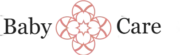Keeping children safe around electronic devices is a top priority for parents and caregivers. Computer monitors are an essential part of our daily lives, but it’s important to ensure they are used and maintained safely, especially in homes with little ones. Proper habits and regular upkeep can prevent accidents and protect your child’s health and well-being.
In this article, we’ll share simple yet effective tips for safe usage and maintenance of computer monitors, helping you create a safer environment for your family. From managing screen time to keeping devices in good condition, these guidelines will support your efforts in promoting electronic device safety at home. For more detailed advice on overall electronic device safety, you can visit this helpful resource.
1. Proper Placement and Ergonomic Positioning
Ensuring your computer monitor is correctly positioned is fundamental for both safety and optimal viewing comfort. Place the monitor at eye level, about an arm’s length away, to reduce strain on your neck, shoulders, and eyes. Adjust the height and tilt of the monitor to minimize glare and reflections, which can cause eye fatigue and compromise electronic device safety by encouraging improper postures. Utilizing adjustable monitor stands or mounts can facilitate precise positioning. Proper ergonomic setup not only enhances productivity but also aligns with best practices in electronic device safety, preventing discomfort and potential musculoskeletal issues over prolonged use.
2. Maintaining a Clean and Dust-Free Environment
Regular cleaning of your monitor is essential for both device longevity and electronic device safety. Dust accumulation can cause overheating, impair display quality, and potentially lead to electrical issues. Use a soft, lint-free cloth slightly dampened with water or a specialized electronic cleaning solution to gently wipe the screen and casing. Avoid harsh chemicals or abrasive materials that could damage the display or internal components. Maintaining a clean environment reduces the risk of dust-related malfunctions and ensures your monitor operates efficiently, adhering to standards of electronic device safety.
3. Managing Brightness and Contrast Settings
Adjusting your monitor’s brightness and contrast settings appropriately not only enhances visual comfort but also contributes to safe usage. Excessively bright screens can cause eye strain and fatigue, especially in dim environments, while low brightness may require squinting or leaning forward, risking poor posture. Modern monitors often include blue light filters or night modes, which can further reduce eye strain and improve electronic device safety during extended use. Regularly calibrate your display to suit your workspace lighting conditions, supporting both visual health and the overall safety of your electronic device.
4. Safe Handling and Connection Practices
When connecting or disconnecting your monitor, always follow proper procedures to prevent electrical hazards and hardware damage. Turn off the device and unplug it from the power source before connecting cables or moving the monitor. Use compatible cables and connectors to avoid damage and ensure secure connections. Avoid pulling on cables or applying excessive force, which can damage ports or internal components. Proper handling practices are critical components of electronic device safety, reducing the risk of short circuits, electrical shocks, or component failure.
5. Regular Inspection and Maintenance
Routine inspections of your monitor can identify potential issues before they escalate. Check for loose cables, signs of wear, or unusual noises. Ensure ventilation slots are unobstructed to prevent overheating, which is vital for electronic device safety. Periodically update monitor drivers and firmware to ensure the device operates efficiently and securely. If you notice flickering, discoloration, or other abnormalities, consult the manufacturer or a qualified technician. Regular maintenance extends the lifespan of your monitor and upholds safety standards in electronic device usage.
6. Implementing Screen Time and Usage Limits
Prolonged exposure to screens can cause eye strain, digital fatigue, and other health issues. To promote safe usage, follow guidelines such as the 20-20-20 rule: every 20 minutes, look at something 20 feet away for at least 20 seconds. Use built-in monitor features or third-party applications to set usage limits and reminders to take breaks. Encouraging healthy screen time habits aligns with broader electronic device safety principles, protecting your vision and overall well-being during extended computer use.
7. Protecting Against Power Surges and Electrical Hazards
Using surge protectors and uninterruptible power supplies (UPS) can safeguard your monitor against voltage spikes and power surges. These are common causes of electronic device failure and pose safety risks such as electrical fires or component damage. Ensure power cords are in good condition, properly grounded, and rated for your device’s power requirements. Avoid daisy-chaining multiple power strips, which can overload circuits. Proper electrical safety measures are vital for electronic device safety, ensuring your monitor remains functional and safe to use over time.
8. Safe Disposal and Recycling
When your monitor reaches the end of its lifespan, dispose of it responsibly to prevent environmental hazards and comply with electronic device safety regulations. Many components contain hazardous materials like lead, mercury, or cadmium, which can harm health if mishandled. Consult local regulations or manufacturer recycling programs for proper disposal methods. Avoid throwing monitors in regular trash, and consider donating functional units to reduce electronic waste. Safe disposal practices uphold environmental responsibilities and align with the broader principles of electronic device safety.
9. Educating Users on Electronic Device Safety
Awareness and education are essential for promoting safe monitor usage. Users should understand the importance of proper placement, handling, and maintenance routines. Employers and caregivers can provide training or informational resources to reinforce these practices. For parents, ensuring children understand safe interaction with electronic devices, such as avoiding tampering with cables or screens, is crucial. Resources like [BabyCare’s safety and wellness guides](https://babycare.co.nz//category/safety-wellness/monitor-and-electronic-device-safety/) offer valuable insights into electronic device safety, emphasizing a proactive approach to safe usage in homes and workplaces.
10. Consulting Professionals for Maintenance and Repairs
While routine upkeep can be managed independently, complex issues or repairs should be handled by qualified technicians. Attempting DIY repairs may lead to further damage or safety hazards, especially with internal components. Regular professional inspections can identify hidden issues, ensure compliance with safety standards, and prolong the lifespan of your monitor. Prioritizing professional maintenance aligns with best practices in electronic device safety, ensuring your device remains safe, efficient, and reliable throughout its service life.
FAQs
What are the key safety considerations when setting up a computer monitor?
Ensuring proper electrical connections and avoiding overloading power outlets are essential for electronic device safety. Additionally, placing the monitor on a stable surface and avoiding obstructing ventilation helps prevent accidents and overheating.
How can I prevent eye strain and ensure safe usage of my monitor?
Adjusting brightness, contrast, and position to reduce glare and reflections promotes electronic device safety and visual comfort. Taking regular breaks and maintaining an appropriate viewing distance also help protect your eyes.
What regular maintenance should I perform to keep my monitor safe and functional?
Cleaning the screen with a soft, damp cloth and avoiding harsh chemicals ensures electronic device safety. Regularly checking and updating monitor drivers and firmware can prevent malfunctions and extend the lifespan of your device.
Are there any precautions I should take when connecting or disconnecting my monitor?
Always turn off the monitor and unplug it from the power source before connecting or disconnecting cables to prevent electrical hazards, ensuring electronic device safety during setup or maintenance.
How can I identify signs that my monitor may be unsafe to use?
Indicators such as flickering screens, unusual noises, or persistent overheating suggest potential issues. Recognizing these signs promotes electronic device safety by prompting timely inspection or repair.
What should I do if my monitor gets damaged or shows signs of malfunction?
Discontinue use immediately and consult a qualified technician. Proper handling and repair ensure electronic device safety and prevent further damage or safety hazards.
How can I ensure my monitor is used safely in a shared or office environment?
Maintaining proper cable management, ensuring adequate ventilation, and following ergonomic guidelines promote electronic device safety and a safe, comfortable workspace for all users.